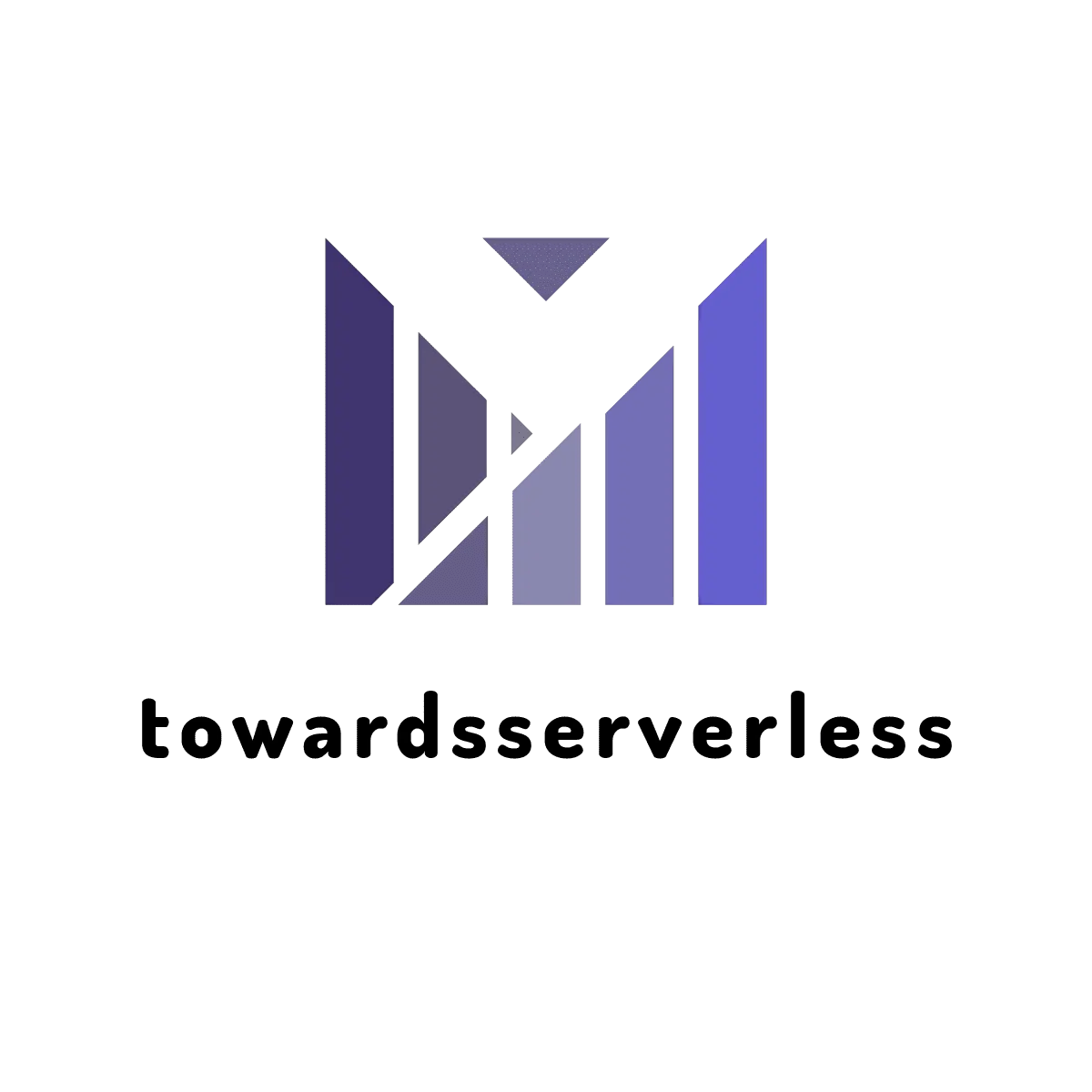Decoding AWS Lambda Timeout
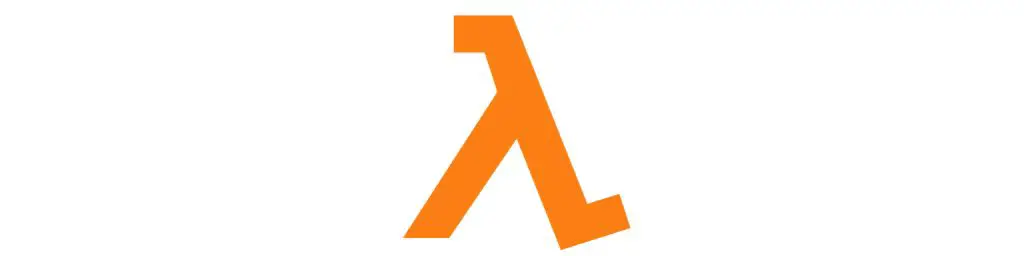
Discover strategies to optimize and manage Lambda timeouts effectively.
One of main considertaion when architecting AWS Lambda serverless application is the lambda timeout. Since Lambda are not always on, Lambda executes the code within a specified timeframe known as the lambda timeout. The timeout represents the maximum duration, in seconds, that a Lambda function is allowed to run. By default, this duration is set to 3 seconds, but it can be modified in one-second increments, with a cap at a maximum of 15 minutes. Once the timeout value is reached, the function is stopped by the Lambda services. Adjustments to the AWS Lambda timeout limit, AWS Lambda max timeout, and Lambda default timeout are feasible, offering flexibility for your functions. Optimize the Lambda function timeout based on the application requirements, and explore strategies to increase Lambda timeout for enhanced performance. The maximum Lambda timeout can be configured to handle diverse use cases effectively.
AWS Lambda and Services Timeout Limit
Eventhough Lambda has the max timeout of 15min, there are some service specific limit which are set by AWS based on the Lambda trigger. Below table details this information,
| Lambda Trigger by AWS Service | Max timeout Limit |
|---|---|
| API Gateway | 29 seconds |
| Other services like S3 | 15 minutes(default Lambda max timeout |
Troubleshooting AWS Lambda Timeout
Setting the lambda timeout value close to the average function duration raises the risk of unexpected timeouts. Function duration depends on data transfer, processing, and service interaction latency. Common timeout causes include:
- Function invocation duration prolonged due to increased computational complexity from provided parameters.
- Larger or longer-than-average downloads from S3 buckets or data stores.
- Requesting another service's response, leading to prolonged execution.
Step to troubleshoot AWS Lambda timeouts
- Review cloudwatch logs Check the cloudwatch logs of the Lambda execution to see if there are any troubleshoot errors.AWS Lambda also makes it easy to monitor and troubleshoot Lambda function timeouts during initialization and restore phases of the Lambda function lifecycle to Amazon CloudWatch Logs.You can view the timeout log messages for your Lambda functions in the Monitor tab in Lambda console or the CloudWatch console.
- Check the Max Duration metric If the metric flatlines and the Error count increases, the invocations may have timed out.
- Increase the lambda timeout Increase the Lambda timeout setting to allow enough time for the function code to generate log data.
- Check the retry count and timeout settings Make sure the retry count and timeout settings allow enough time for the function to initialize.
Best Practices for Managing AWS Lambda Timeout Errors
- Set short timeouts Depending on the Lambda trigger, set shorter timeouts. For example an API Gateway integration with Lambda can have a timeout between 3–6 seconds.
- Monitor timeouts Use CloudWatch and X-Ray to monitor Lambda function timeouts during the testing phase and adjust timeout values.
- Memory Size and Artifact Size Lambda function execution is directly dependent on the memory and the artifact size. Ensure to set proper memory size for a Lambda function and minimize deployment artifact size which can speed up the lambda function execution.
- Use Lambda Layers Use AWS Lambda Layers to manage code that is shared across multiple functions which can help to reduce the artifact size.
- Troubleshoot timeouts Verify that the retry count and timeout settings on the AWS SDK allow enough time for the function to initialize.
- Increase timeouts Temporarily increase the Lambda function's timeout setting to allow enough time for the function code to generate log data.
With serverless architecture it is important to understand various aws limit and ensure these are considered during the initial design and development phase.